You can display the Data Viewer app from Lightning Tools on a SharePoint® page using the Data Viewer App Part control.
- In the browser, navigate to the page where you want to add Data Viewer App Part.
- Click Settings
, and then click Edit page.
- If you are using a Web Part page, click Add a Web Part in the Web Part zone you wish to add the Data Viewer App Part
- On either a wiki page, or a Web Part page, click the Insert ribbon, and then click App Part in the Parts group.
- In the Parts pane, click Data Viewer and click Add.
- Configure the app.
When the app is purchased from the SharePoint Store you will have installed the free (trial) version of the app, which is valid for 14 day upon which the app will need to be licensed. The number of days remaining in your trial will be shown within the app part.
When the 14 day trail period has expired, the app part will display that it is unlicensed and will no longer function until you licensed it. Contact your Office 365 administrator to purchase and activate the license.
← Adding the App to a Site
Licensing the App →

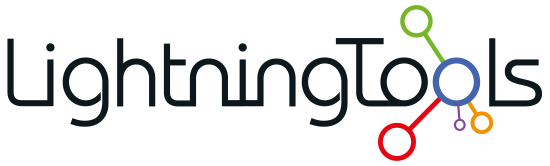
 , and then click Edit page.
, and then click Edit page.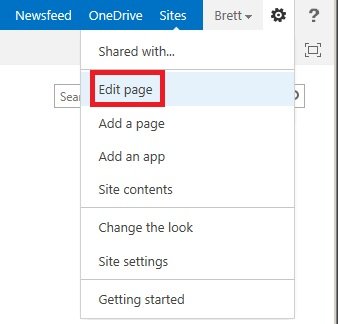
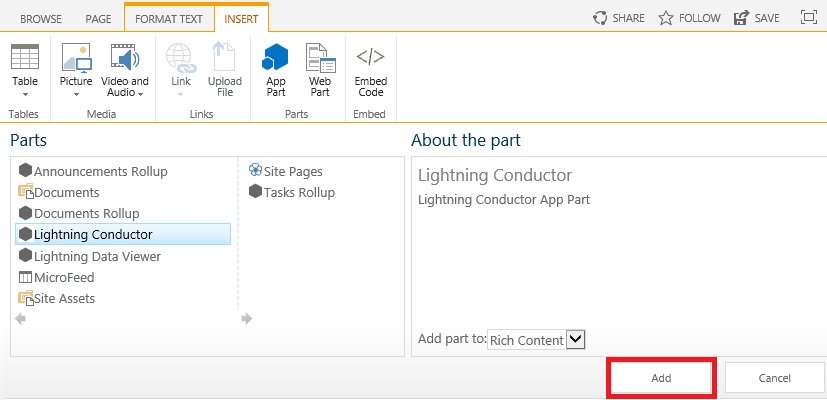


Post your comment on this topic.