The List/Item Types section is the third of six sections on the Configure Rollup Engine Provider step of the Lightning Conductor 2010 Configuration Wizard. You use this section to decide which columns are displayed in the Columns Configuration section on the Configure Display Provider step. You use the Columns Configuration section to decide want to display in the Lightning Conductor 2010 Web Part.
Once you have selected the rollup source, you can then select the type of list.
- Select a list type from the List Type list box.
The list types displayed in the list box, includes custom list templates and custom list definitions, as well as the out-of-the-box list definitions. For example you may choose Tasks as the selected list type as you want to display items from all Tasks lists in your Lightning Conductor Web Part.
If the list box does not show list type you expected to see, then the specific List Template feature may not be activated at the top-level site of the site collection. Only list templates available for the site collection selected in the Rollup Source section will be displayed in the list box. If you change the source selected in the Rollup Source section, you should click the refresh icon to the right of the list box. - Optionally select a content type to further refine your query. This is only required if your lists contain multiple Content Types:
- Select the required Content Type Group.
- From the Content Type drop down list, select the required content type.
- If your content type contains child content types, optionally select the Include Child Content Types check box, to include items from the child content types.

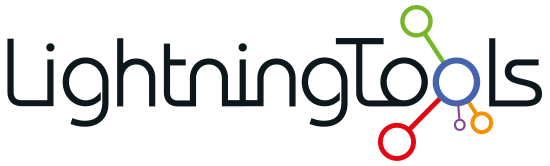


Post your comment on this topic.