To create a Web Part page on a Team site,
- Navigate to the site where you wish to create a Web Part page.
- Click Site Actions and then click More Options to display the Create dialog.
- Under Filter By, click Page, click Web Part Page, and then in the right section click Create.
- On the New Web Part Page:
- In the Name text box, type the name of your page
- In the Choose a Layout Template list, select the layout you require
- In the Document Library list, select Site Pages.
- Click Create.
Adding Web Parts to a page →
Keyboard shortcuts for Web Part Pages →
← Creating a wiki page
Using the Lightning Conductor 2010 Web Part →

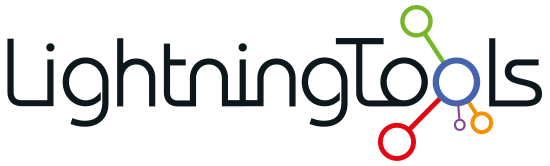
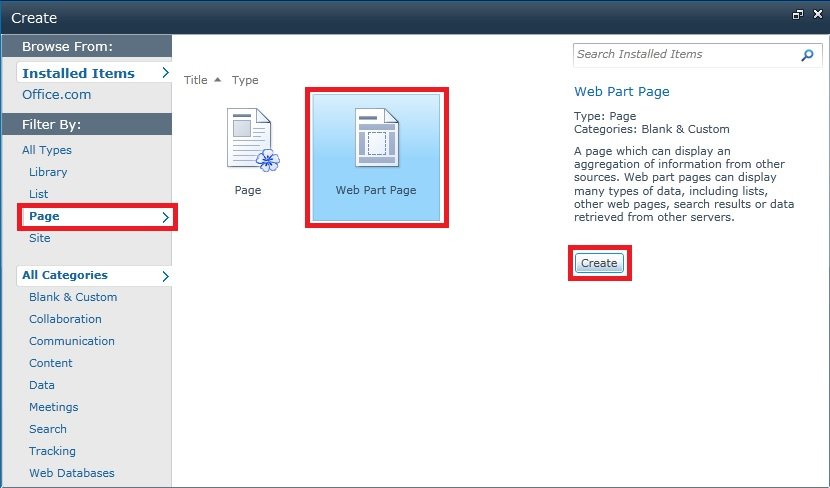
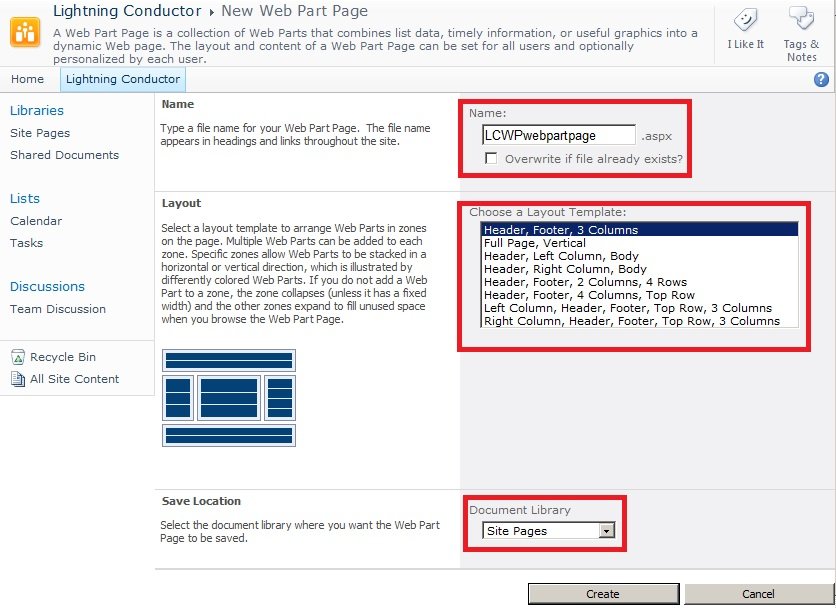

Post your comment on this topic.