Use the Lightning Conductor 2010 Configuration Wizard, to configure the Lightning Conductor Web Part for Microsoft® SharePoint® 2010. Use the following steps to display the wizard and configure the Web Part:
- When the Web Part is not configured for Multiple views, from the Web Part menu click Configure Lightning Conductor 2010.
- Otherwise, click the arrow to the right of View and select the view you wish to configure.
Then from the Web Part menu, click Configure view.
The Lightning Conductor 2010 Configuration Wizard dialog is displayed, which consists of three steps:
You are able to navigate through the steps by clicking the Next and Previous buttons at the bottom of each step. Once you have configured the Web Part, chosen the content to aggregate and how to display the content, at the bottom of the Configure Display Provider step, click Complete.
The minimum configuration details you must provide are:
- On the Configure Rollup Engine Provider step:
- In the Rollup Source section, select at least one site or list or library
- Then either select:
- In the Displaying Columns Set section select at least one list.
- Or in the List/Item Types section, select one list type.
- In the Displaying Columns Set section select at least one list.
- In the Rollup Source section, select at least one site or list or library
- On the Configure Display Provider step, in the Columns Configuration section, select at least one column.

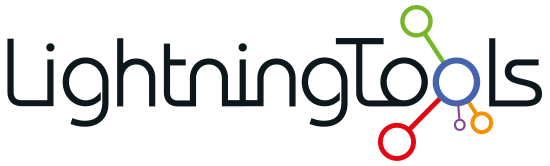
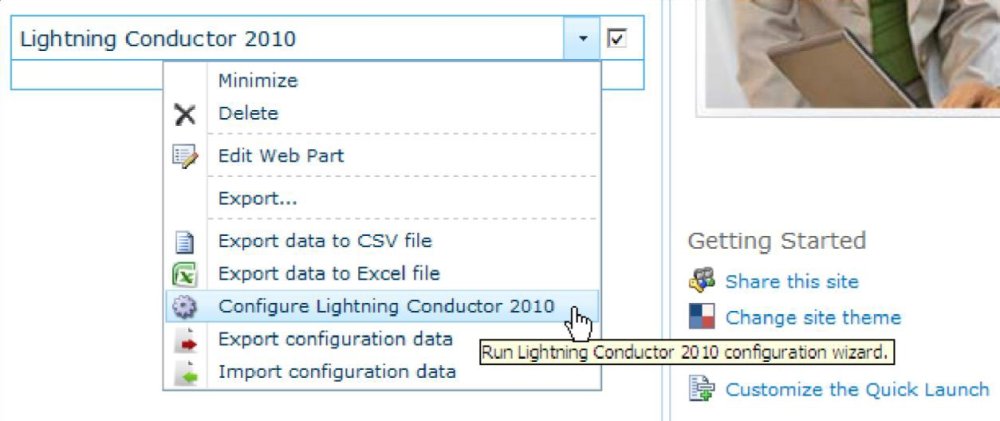
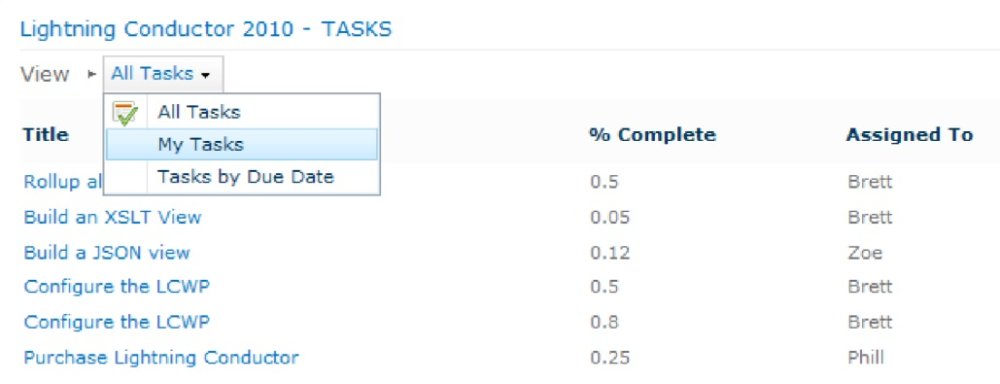
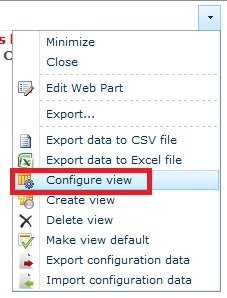

Post your comment on this topic.