Formatting can be applied to the content of your Lightning Conductor Web Part based upon a condition being true or false. For example, if you are rolling up Task items from Task Lists, you may want to display Tasks that are past due in red font rather than black font. It is possible to have multiple conditions using the And and Or operators.
To apply conditional formatting:
- On the Configure Display Provider step, in the Column Configuration section, click the formatting icon
to the right of the column that contains the value which you want to use as the condition when making the decision to format items. For example, click the formatting icon
to the right of the Due Date column, if you wanted to display over due tasks in red.
- Select the Apply To Entire Row check box when you want the entire row to be formatted rather than the column value.
- Select the Fore Color, Back Color, Align, Bold ( B ), Italic ( I ), Underline ( U ) options as required.
- Under Add new filter condition, set the condition and then click the green plus icon
.
- Click Add Formatting to add additional formatting options.
- Click Save to apply the formatting to the Web Part

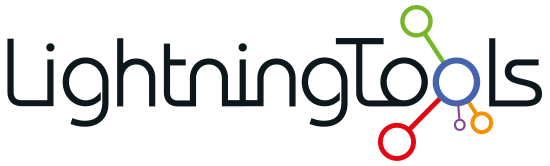
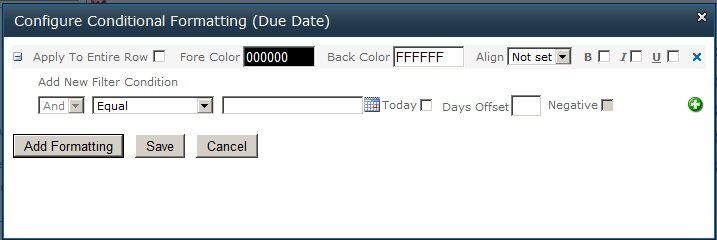

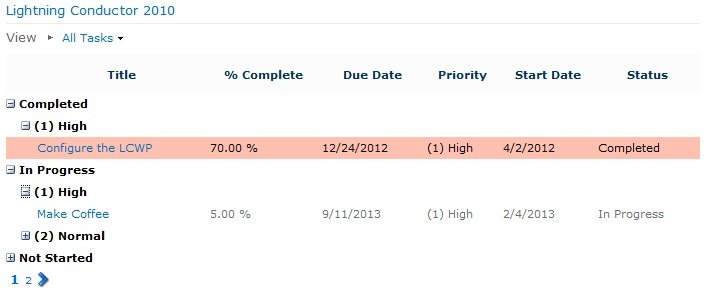

Post your comment on this topic.