The Header configuration section is on the Display tab of the Configure Lightning Conductor App dialog.
Use the options in this section, as described below:
- Select the Show header check box to show the column names of the columns selected on the Columns tab. The default is to show column names.
- From the Header align drop down list, select Centre, Justify, Left, Not set or Right to align the column names. The default is Left.
- Select the Hide dynamic filtering check box to prevent users from dynamically filtering items displayed in the Lightning Conductor App Part. By default the check box is not selected, that is, the filter icon
is displayed to the right of the column names in the App Part, when dynamic filtering is enabled in the Filtering Settings section on the Data Source tab. When this check box is selected, and the dynamic filter option is not selected in the Filtering Settings section, then the filter icon is not displayed.

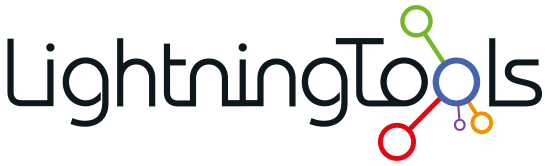


Post your comment on this topic.