“Inherit / disinherit permission from parent site”
For easier administration, it is recommended that you avoid breaking inheritance too frequently, that is, you should keep the permissions inheritance intact for all sites, lists, libraries, and items. To avoid breaking inheritance at the list / library / list item or file level, you should organize sites so that you can assign permissions to the site that contains the protected content. For example, you might create a sub site for documents that contain sensitive data, or a sub site that contains lists with restricted access. In this way, you can manage permissions for all content in a site with one action, instead of tracking many individual documents or list items. See the white paper, Best practices for using fine-grained permissions.
If you believe permission inheritance has been broken at the list, library, list item or file levels, then you can use the Unique Lists and Unique Items DeliverPoint commands to find where permission inheritance was stopped and different permissions were assigned. You can also add a column to a list / library, based on the DeliverPoint inheritance field to display folder, list item, and file permission inheritance in views.
You can use DeliverPoint to manage site, list, folder or item-level permission inheritance. You can use the Permission Inheritance DeliverPoint commands, from the DeliverPoint dashboard or by navigating to the list / library where you want to manage permission inheritance.
DeliverPoint Dashboard
To use the DeliverPoint dashboard, complete the following steps:
- Navigate to the DeliverPoint dashboard and using the View Ribbon tab, click either the Farm Centric or Account Centric.
- In the tree view, select those sites to be included in the scope. If lists and libraries are displayed in the tree view, you can also select a list or library. The Permission Inheritance commands cannot be used on an accounts. The properties of the node selected are displayed in the dashboard’s Properties pane.
- On the Commands Ribbon tab, click Permission Inheritance and then click either Inherit Permissions or Break Permissions.
List or Library level
To use the Permissions Inheritance commands on a list or library complete the following steps:
- Navigate to the list where you want to use the DeliverPoint Permission Inheritance commands.
- On the DeliverPoint Ribbon tab, click the Permission Inheritance split button in the List Permissions group, and select either Inherit Permissions or Break Permissions.
The Break Permissions Inheritance or Inherit Permissions page is displayed. The scope of the operation is displayed. - When you select to Break Permission command you can choose to clear the Keep Role Assignments check box if required. By default, this check box is selected and therefore the permission configuration is the same as it was before. When the check box is cleared, then the previously inherited permission configuration is not copied.
- Click Break or Inherit.
The Operation completed successfully page is displayed.
Folder, Item, or File Level
To use the Permissions Inheritance commands on a folder, list item or file, complete the following steps:
- Navigate to the list where you want to use the DeliverPoint Permission Inheritance commands.
- Click to the left of the folder, list item or file to select it.
- On the DeliverPoint Ribbon tab, click Permission Inheritance split button in the Item Permissions group, and select either Inherit Permissions or Break Permissions.
The Break Permissions Inheritance or Inherit Permissions page is displayed. The scope of the operation is displayed. - When you select to Break Permission command you can choose to clear the Keep Role Assignments check box if required. By default, this check box is selected and therefore the permission configuration is the same as it was before. When the check box is cleared, then the previously inherited permission configuration is not copied.
- Click Break or Inherit.
The Operation completed successfully page is displayed.
References
Best practices for using fine-grained permissions
Related DeliverPoint commands and functionality:


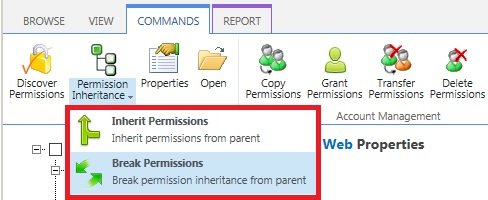







Post your comment on this topic.