Using this DeliverPoint permission command, you can grant permissions at a SharePoint object level, such as a site, list, library, list item, or file, as well as to one or more usernames, email addresses, Active Directory groups or SharePoint groups, or a combination, which you then map to a permission level or SharePoint Group.
To use the Grant Permissions command, complete one of the three following methods:
- Navigate to the DeliverPoint Add-In Main Page and select either Site or Account from the Centric View section in the Ribbon.
- In the tree view, select those nodes, also known as SharePoint objects, to be included in the scope. For example, select one or more sites or an accounts. A summary of the node[s] selected are displayed in the Selected Scope pane below the Tree View pane. Note: Child nodes are not automatically included.
- On the Ribbon, click Grant Permissions in the Management group.
The Grant Permissions page is displayed to the right of the Tree View. The nodes included in the scope are displayed at the top of the page. - Complete information in the following sections:
- To Account. Use this section to identify the target usernames, Active Directory groups, SharePoint Groups or email address of the account (source) you wish to use as a basis for the grant operation. Once you start typing in the box, you should receive suggestions
- To SharePoint Group. Use this section to identify a SharePoint group as the target.
- Permissions. Use this section to select the permission level(s). The permission levels that are displayed in this section are dependent on the permission levels defined for your scope.
- Groups. Use this section to add SharePoint Groups that the accounts must be added to in order to grant permissions. Once typing begins in the box, you will be offered suggestions.
- Process. Select or deselect the following options.
- Include sub site(s)
- Include list(s)
- Include list item(s)
- Break permissions inheritance if required
- Detailed log (Selected by default)
Review and then click Grant.
The Results pane then displays a message that the process completed successfully.
If you wish to see more details of the operation, click Show Details. This will display information such as To and From Accounts or Groups, process options that were selected, processing sites/lists, and permission changes made.







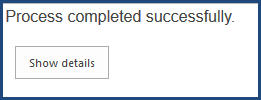


Post your comment on this topic.