To upgrade to the latest version of the Data Viewer Web Part, use the following steps:
- Download the latest version from your customer portal or the downloads section of our web site.
- Unzip the downloaded Data Viewer Web Part zip file to your computer.
- Copy DataViewer2013WebPart.wsp to a folder on your SharePoint 2013 server, for example c:\tools, if you did not unzip the download file to the SharePoint server.
To upgrade you can use either Windows PowerShell® commands or the STSADM tool.
Using Windows PowerShell commands
Open the SharePoint 2013 Management Shell and type on one line, the Windows PowerShell command similar to:
Update-SPSolution –Identity “DataViewer2013WebPart.wsp”–LiteralPath c:\tools\LightningConductor2013WebPart.wsp” –GacDeployment
replacing c:\tools with the location where you stored the wsp file.
Using the STSADM tool:
- On the SharePoint server, open a command prompt and type:
STSADM.exe –o upgradesolution –f c:\tools\DataViewer2013WebPart.wsp –name LightningDataViewer2013WebPart.wsp –allowgacdeployment -immediate
replacing c:\tools with the location where you stored the wsp file. - Then type: STSADM.exe –o execadmsvcjobs.

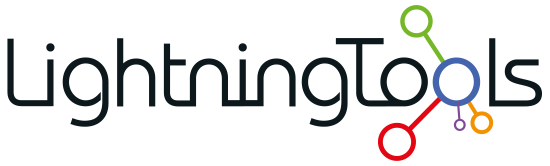


Post your comment on this topic.