The Data Viewer Web Part provides the user the option of adding, modifying and deleting data for any data source. Users can perform such operations depending upon their permission in the data source and also as to whether Enable insert, Enable update, and Enable delete operations have been selected in the Data connections section on the Display tab.
By default the Data Viewer Web Part will only display data in read-only mode.
When the check boxes are selected, links to the Data Viewer Web Part are provided, so users can insert, update or delete records in the data source
- Update. Click the Edit
icon to the left of the row to display the Edit Item dialog. All columns from the data source are displayed on the Edit Item dialog, no matter the columns you selected on the Columns tab. Modify the required fields and then click Save.
- Delete. Click the Delete
icon to the left of the row. A dialog box is displayed asking Are you sure you want to delete this item?. Click OK to delete the item.
- Create. To create new items, click Add New Item to display the Add New Item dialog. All columns from the data source are displayed on the Add New Item dialog, no matter the columns ou selected on the Columns tab. Type the required values and then click Add.

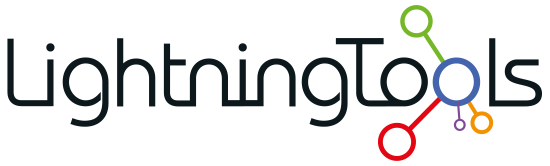
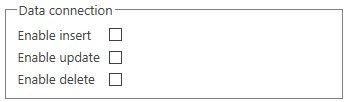
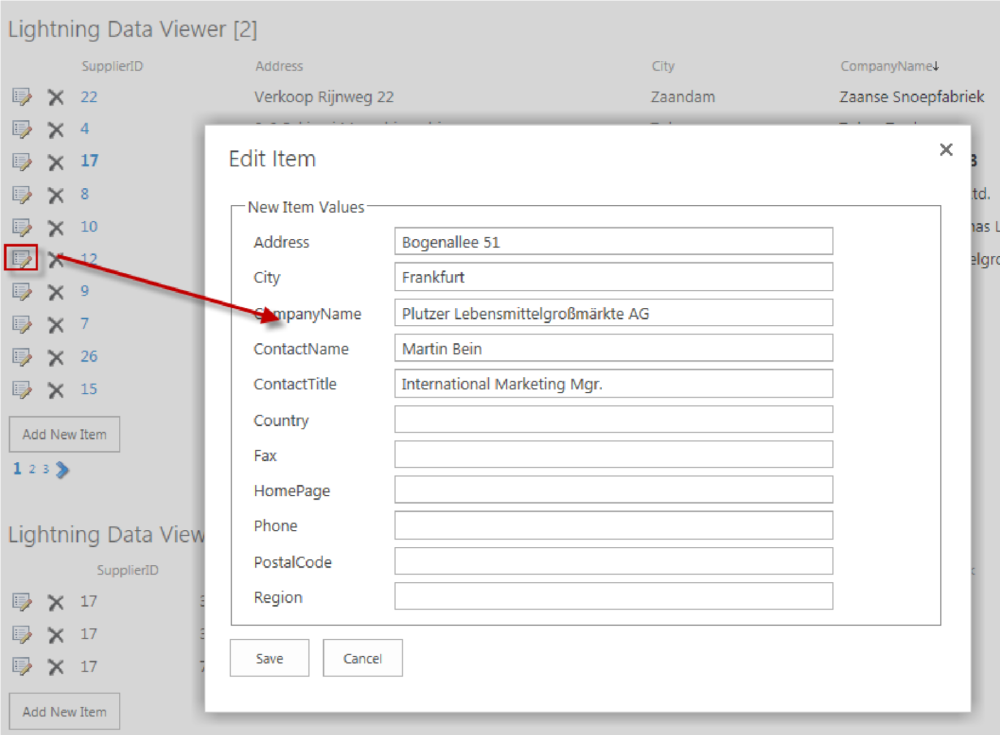



Post your comment on this topic.