To add a Web Part to a Web Part page, using the following steps:
- In the browser, navigate to the Web Part page where you want to add the Data Viewer Web Part.
- Click the Settings gear icon, and then click Edit page.
- In the Web Part zone, where you want to add the Web Part click Add a Web Part.
- In the Web Parts pane, under Categories, click Lightning Tools Web Parts and then under Parts, click Lightning Data Viewer.
- Click Add to add the Web Part to the page.
- Configure the Data Viewer Web Part.
- On the Page tab, click Stop Editing.
Using the Data Viewer Web Part →
Keyboard shortcuts for Web Part Pages →

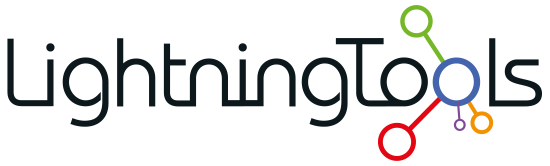
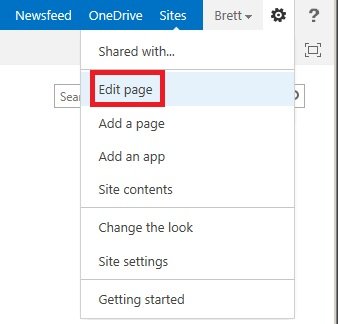
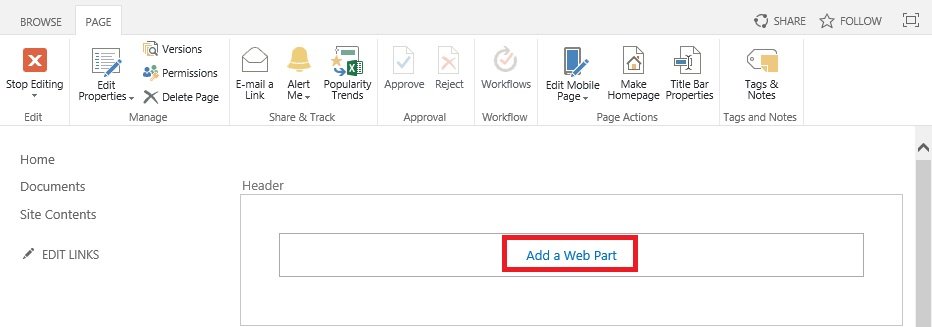
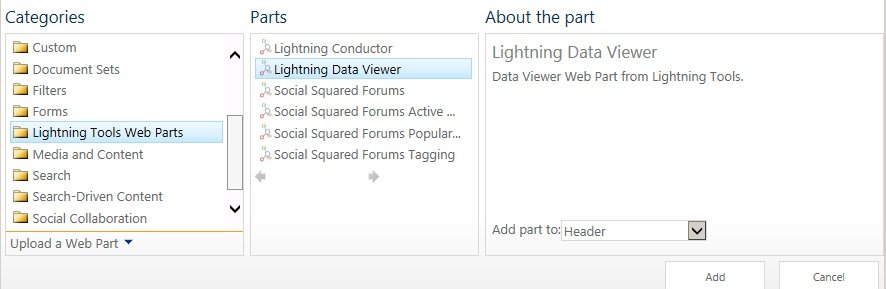

Post your comment on this topic.