Before you can add the Data Viewer Web Part to a Microsoft® SharePoint® 2013 page, the Lightning Data Viewer site collection feature must be activated. Use the following steps to activate the Lightning Data Viewer Web Part site collection feature:
- In the browser, open the top level site of the site collection where your site exists.
- Click the Settings
, and then click Site settings.
- On the Site Settings page, under Site Collection Administration, click Site collection features.
- On the Site Collection Features page, to the right of Lightning Data Viewer Web Part click Activate.
The page will refresh and the feature is identified as being Active. You are now ready to add the Web Part to your page.

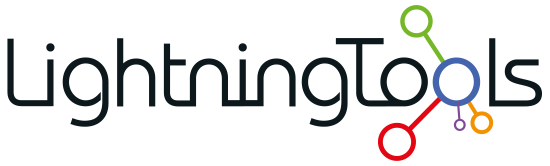
 , and then click Site settings.
, and then click Site settings.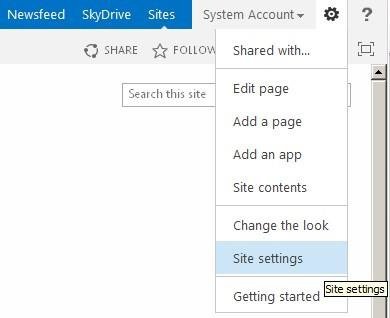
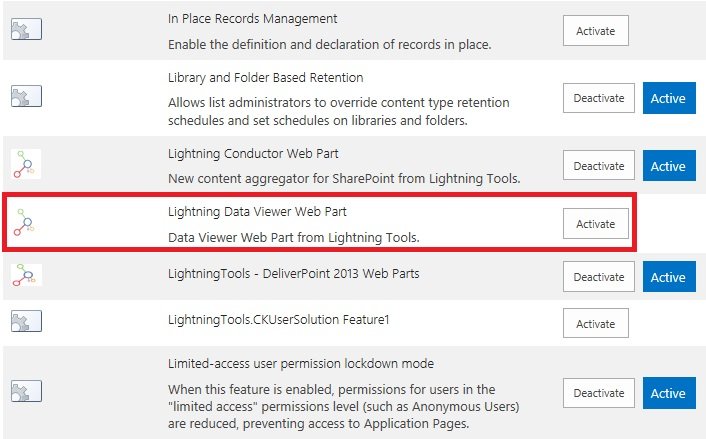

Post your comment on this topic.