Custom Actions are actions that users can perform on the external data and are built using a URL that accepts one or more parameters. These parameters are values from a specific row of data. The custom actions are then available for users to click from, on the list item menu on the title column of the external content type, for example, on an external list created from the external content type. The custom actions that are available on search results pages, when the following data is return as a result of a search query: title column, external list, profile pages and business data column.
An example of a custom action would be to Google a customer name. Instead of opening a new browser and performing a Google search and typing the customer name, you could just click a button to perform the same. BCS Meta Man provides a number of predefined custom actions, such as, Email, Bing, or Google which you can add to an external content type, or add your own custom action. You will then have to provide a URL and the correct format for the parameter.
To add a predefined custom action, choose to modify the external content type where you want to add the action and then complete the following steps:
- Under configuration, click the actions, and then click add or add predefined.
- If you choose to add a predefined action, select the predefined action that you wish to use and click Add
- An Information dialog is displayed, stating that the action was successfully added. Click OK.
- Click the action you just added to display the actions settings section.
- Type the name for the custom action, again remember to make this meaningful to your business users.
- If Select the action parameter, that is, the column you wish the action to use, for example, when you select Google Search, you would select the Customer Name column and not the Customer id column.
- Optionally browse for a picture icon that will display to the of the action on the list item menu.
- Choose whether to open the action in the same window or in a new browser window.
- Set whether or not this is the default action, when a user clicks on the title of the external content type.

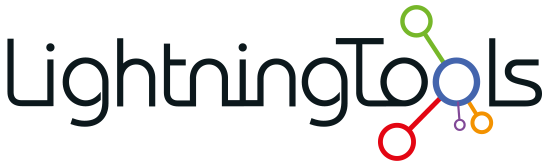


Post your comment on this topic.